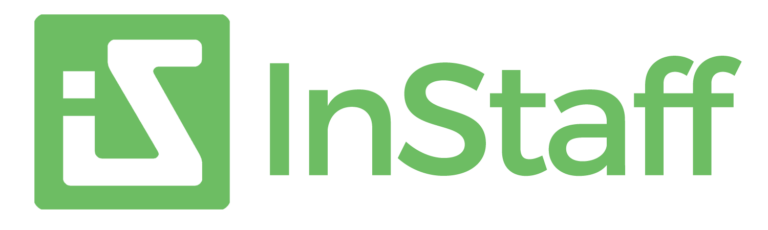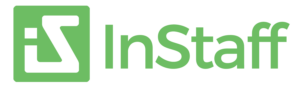Paychecks from Quickbooks might be difficult to obtain for customers of QuickBooks Desktop and QuickBooks Online. The following are the steps to easily print payroll checks in QuickBooks:
- Open your QuickBooks Online dashboard.
- Click ‘Reports’ in the navigation menu.
- In the search bar, look for the option for ‘Payroll Cheque List’ (or something similar).
- The pay cheque list will show. From here, you can filter to show the paycheques and paystubs you are looking to re-print.
- Check off the employees you’d like to re-print for.
- Click ‘Print’.
- A PDF of the paystubs/paycheques will be generated by QuickBooks.
- Save the document as PDF
Watch the short video below to see how easy this is:
Remember that previous payroll checks can be generated this method as well. In addition to making pay check reprinting easier, this technique guarantees flawless payroll data administration and interaction with InStaff. We can help you distribute your paystubs automatically every month. Register below for a free trial and to prolong your stay with Instaff.