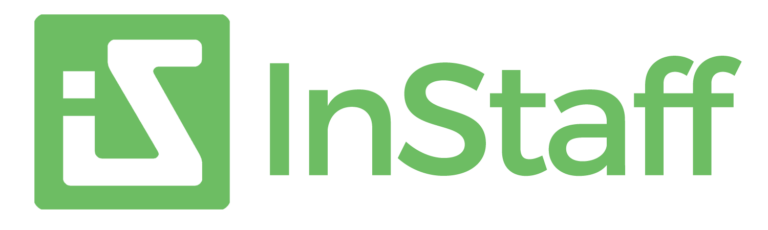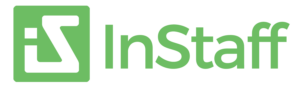Contents
- Go Paperless: 3 Ways You Can Put Sage 300 Payroll Paystubs Online
- Table of content
- While Sage 300 (formerly ACCPAC) offers a robust and customizable payroll solution, out of the box, Sage 300 Payroll can only print directly to a printer, generating paper paystubs. If you're one of the payroll administrators at your company, you know that actually providing these paystubs and payslips to your employees is one of the more time-consuming steps in the payroll process. Wouldn't it be great if you didn't have to deal with paper anymore?
- In this guide, we'll show you how you can go paperless with Sage 300 payroll.
- Why would you want to have a paperless payroll process?
- Why would you want to have a paperless payroll process?
- A few options you might have thought of may have been self-serve employee portals or simply emailing paystubs. Here are a few compatible solutions for Sage 300 Payroll:
- Uploading Sage 300 paystubs to your InStaff employee self service portal
- Since we're most familiar with InStaff for self-serve employee portals, we can demonstrate the process of uploading your paystubs online. Here we go!
- 1) Calculate Payroll in Sage 300
- Run payroll calculations in Sage 300 as you normally would.
- 2) Print Checks in Sage 300
- Continue on to the Print Checks screen, to prepare printing of your paystubs.
- 3) Save a copy of your PDF batch of Sage 300 paystubs
- Preview your paystubs, but instead of printing to paper, export the batch to a PDF file.
- 4) Close the preview screen & verify that the PDF was generated successfully
- Preview your paystubs, but instead of printing to paper, export the batch to a PDF file.
- Preview your paystubs, but instead of printing to paper, export the batch to a PDF file.
- 5) Login to your InStaff portal, upload your PDF paystub batch & wait while it parses the data
- Upload your single PDF paystub batch to InStaff, and let it split it up into each employee's self-service portal account.
- 6) Verify
- Verify that the correct number of documents have been read. If 87 employees are in this pay run, then 87 separate documents should have been read by InStaff. Also verify that the correct data has been read from each paystub (Sage 300 Employee ID, Cheque Number, Period End, etc.)
- 7) Publish immediately or schedule for a future date & time
- You can choose to accept & publish the batch immediately.
- Alternatively, you can schedule when you want the paystubs to be published. This is great for times when you've prepared payroll in advance.
- 8) Notify employees
- You can then head over to the pending notifications page, to trigger email notifications to employees about new paystubs. If your InStaff portal is set to automatically notify employees once their paystubs are available to view, no further work is needed! This is great to use in combination with scheduled publishing.
- Which solution is right for my company?
- The right solution is different for every company. There are many things to consider:
Go Paperless: 3 Ways You Can Put Sage 300 Payroll Paystubs Online
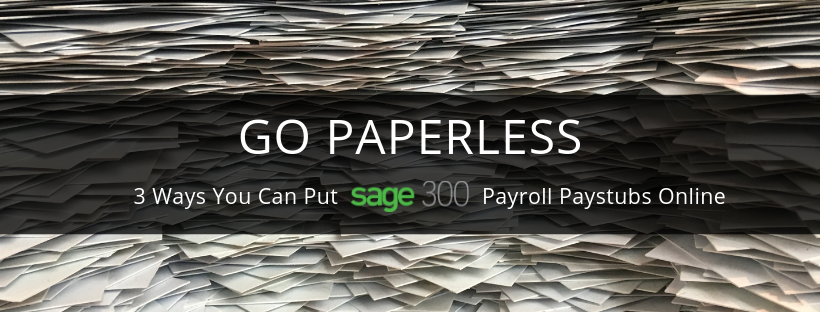
Table of content
- Why would you want to have a paperless payroll process?
- What are my options to go paperless with Sage 300 Payroll?
- Uploading Sage 300 paystubs to your InStaff employee self service portal
- Which solution is right for my company
While Sage 300 (formerly ACCPAC) offers a robust and customizable payroll solution, out of the box, Sage 300 Payroll can only print directly to a printer, generating paper paystubs. If you're one of the payroll administrators at your company, you know that actually providing these paystubs and payslips to your employees is one of the more time-consuming steps in the payroll process. Wouldn't it be great if you didn't have to deal with paper anymore?
In this guide, we'll show you how you can go paperless with Sage 300 payroll.
Why would you want to have a paperless payroll process?
- Save paper & ink: Save on postage costs if you’ve been mailing out paystubs.
- Save money: The American Payroll Association found that businesses save between $2.87 and $3.15 per pay run, and they save another $1.20 by providing pay stubs online.
- Green & environmentally friendly: Over a 3 year period, one company saved roughly 16,000 sheets of paper and just as many envelopes. That’s 400 pounds of paper saved, not to mention the ink!
- Convenience for employees: Employees can view their paystubs online 24/7, 365 days a year. They no longer need to bother you regarding re-printing paystubs.
- Convenient for payroll administrators: Less time spent on distributing paystubs for each payroll run, and fewer employee interruptions to reprint.
- Privacy/Human Error: Eliminate the chance of handing out a paystub to the wrong employee. Instant delivery:
- Paystubs cannot be lost in the mail or get stuck due to postal strikes.?
Why would you want to have a paperless payroll process?
A few options you might have thought of may have been self-serve employee portals or simply emailing paystubs. Here are a few compatible solutions for Sage 300 Payroll:
- Sage People & Sage HRMS — The Sage offerings
- Pros: integrated, fully featured HRMS/HRIS solutions
- Cons: expensive
- PrintBoss — A direct email solution
- Pros: you might already be using PrintBoss for your other Sage 300 processes such as invoicing
- Cons: requires SMTP email configuration; emails may get lost or delivered to spam folders; employees may accidentally delete them
- InStaff — our list wouldn’t be complete without the home team’s solution!
- Pros: flexible & modular — pay for just the functionality you need; affordable, semi-integrated;
- Cons: uploading is an additional step to get paystubs online
Uploading Sage 300 paystubs to your InStaff employee self service portal
Since we're most familiar with InStaff for self-serve employee portals, we can demonstrate the process of uploading your paystubs online. Here we go!
1) Calculate Payroll in Sage 300
Run payroll calculations in Sage 300 as you normally would.
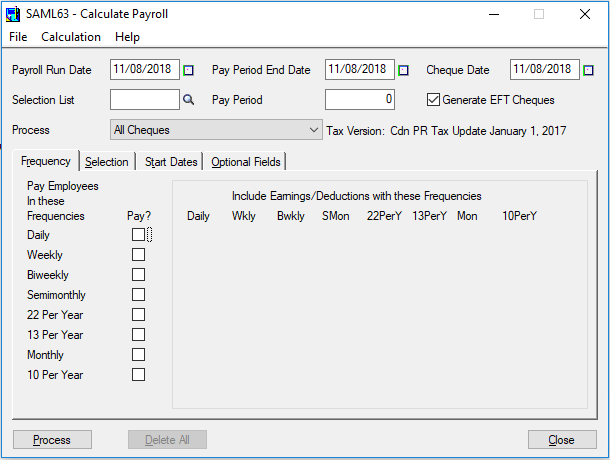
2) Print Checks in Sage 300
Continue on to the Print Checks screen, to prepare printing of your paystubs.
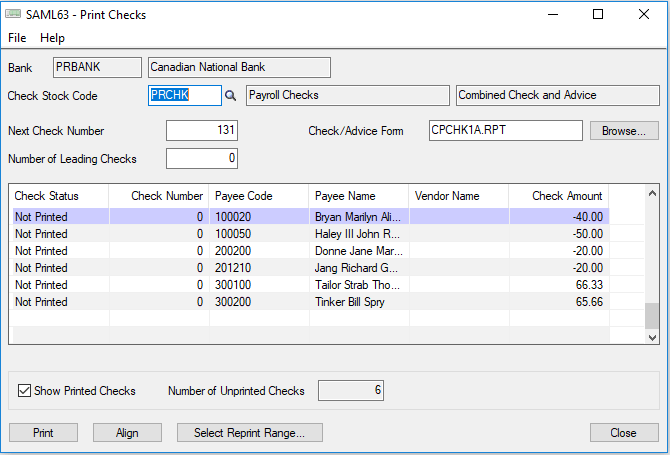
3) Save a copy of your PDF batch of Sage 300 paystubs
Preview your paystubs, but instead of printing to paper, export the batch to a PDF file.
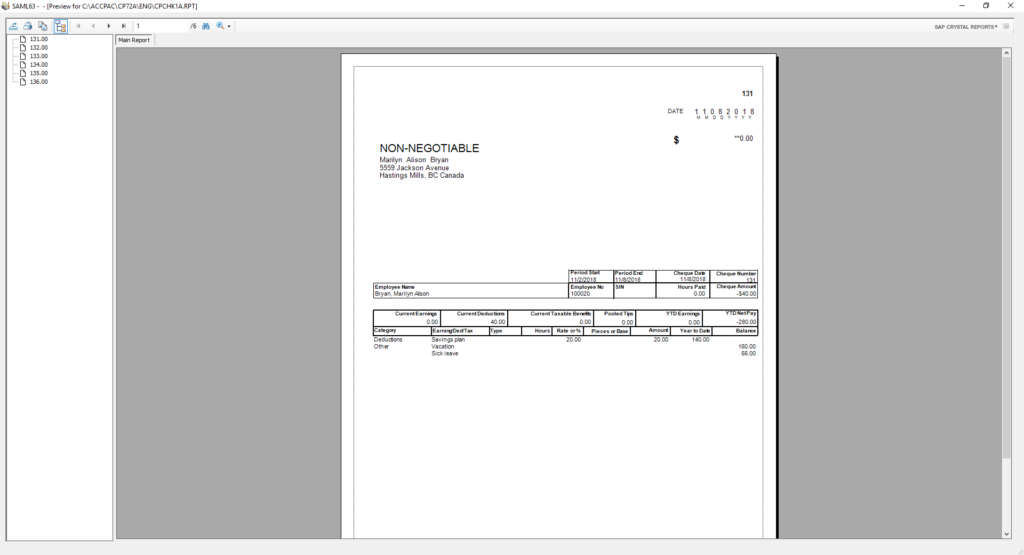
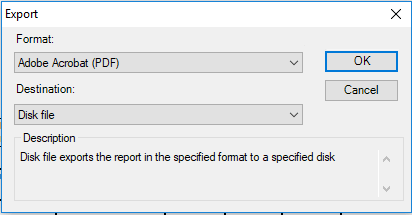
4) Close the preview screen & verify that the PDF was generated successfully
Preview your paystubs, but instead of printing to paper, export the batch to a PDF file.
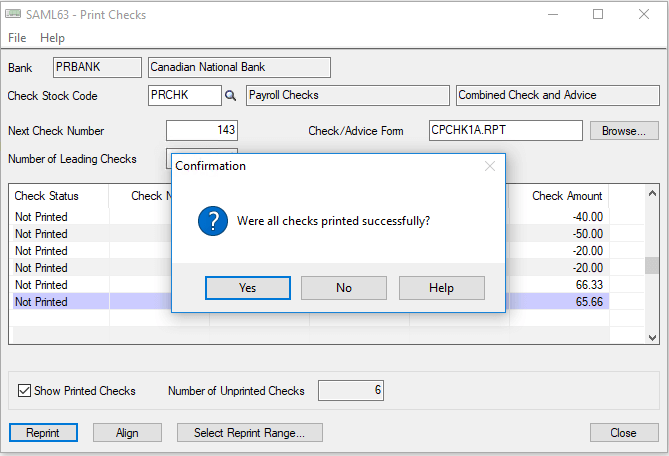
Preview your paystubs, but instead of printing to paper, export the batch to a PDF file.
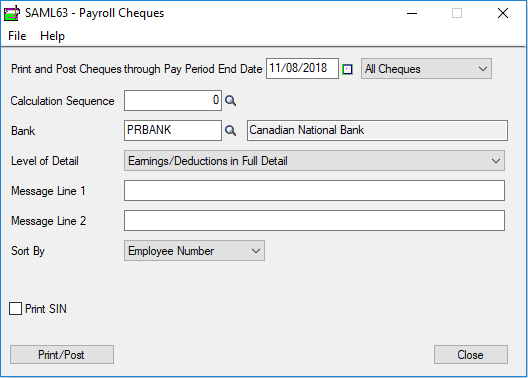
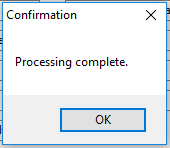
5) Login to your InStaff portal, upload your PDF paystub batch & wait while it parses the data
Upload your single PDF paystub batch to InStaff, and let it split it up into each employee's self-service portal account.
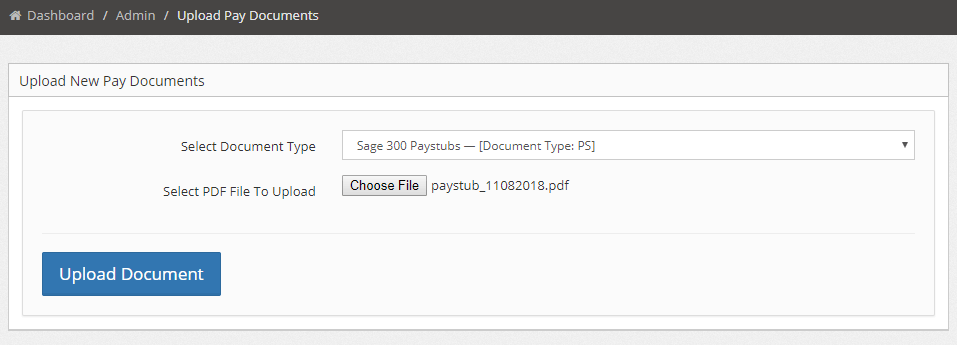
6) Verify
Verify that the correct number of documents have been read. If 87 employees are in this pay run, then 87 separate documents should have been read by InStaff. Also verify that the correct data has been read from each paystub (Sage 300 Employee ID, Cheque Number, Period End, etc.)
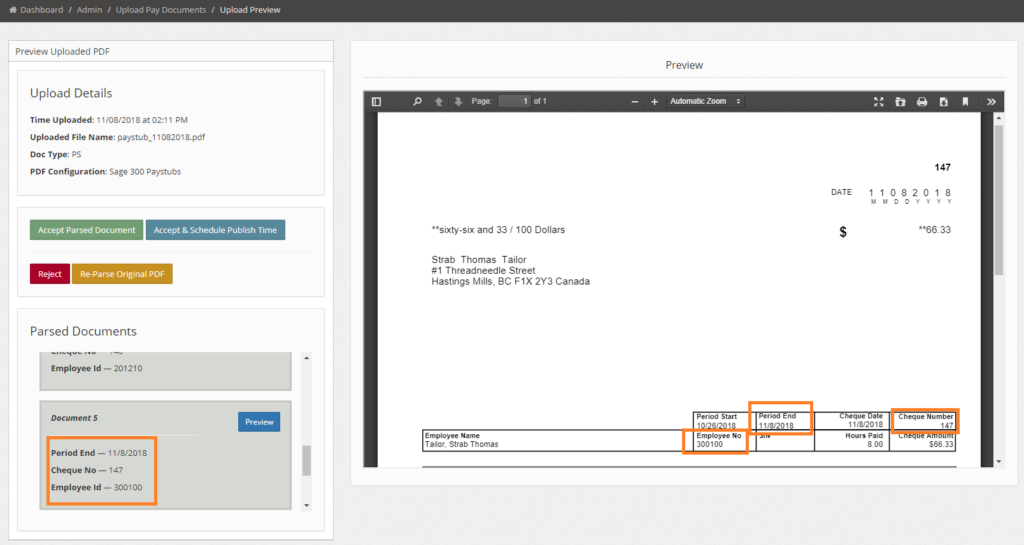
7) Publish immediately or schedule for a future date & time
You can choose to accept & publish the batch immediately.
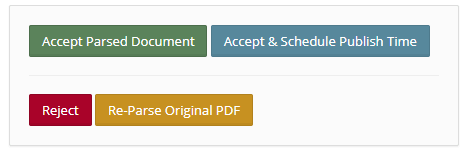
Alternatively, you can schedule when you want the paystubs to be published. This is great for times when you've prepared payroll in advance.
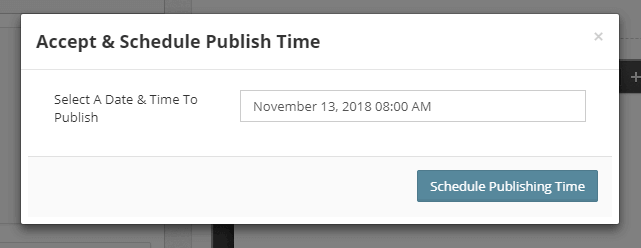
8) Notify employees
You can then head over to the pending notifications page, to trigger email notifications to employees about new paystubs. If your InStaff portal is set to automatically notify employees once their paystubs are available to view, no further work is needed! This is great to use in combination with scheduled publishing.
Which solution is right for my company?
The right solution is different for every company. There are many things to consider:
- How many employees do we have?
- Do we require a full HRMS system and all of it’s features?
- Do we only need a self service portal, but want to keep options for future functionality open?
- What is our budget for this?
- Do the cost, time savings & all the benefits outweigh the transition costs to a new system?
- Is emailing paystubs to employees sufficient for our situation?
- Could we possibly need features such as: announcements, employee directory, time tracking, time-off requests, file/document management and others?